Proof of delivery
Once you have accepted and started the allocated task, you will be able to enter proof of delivery data for any allocated deliveries.
Capture proof of delivery (POD)
Tap on an 'in progress' allocated task (yellow) to display the deliveries on the allocated task.
Tap a delivery entry to display any current timesheet, proof of delivery or site report entries.
Tap the plus icon ➕ in the bottom right of the screen, then choose the camera icon or the signature
icon to create a new proof of delivery entry for the selected delivery.
Signature
Have the user 'sign-on-glass' to enter the signature and click Accept to save the signature or Discard to cancel the signature.
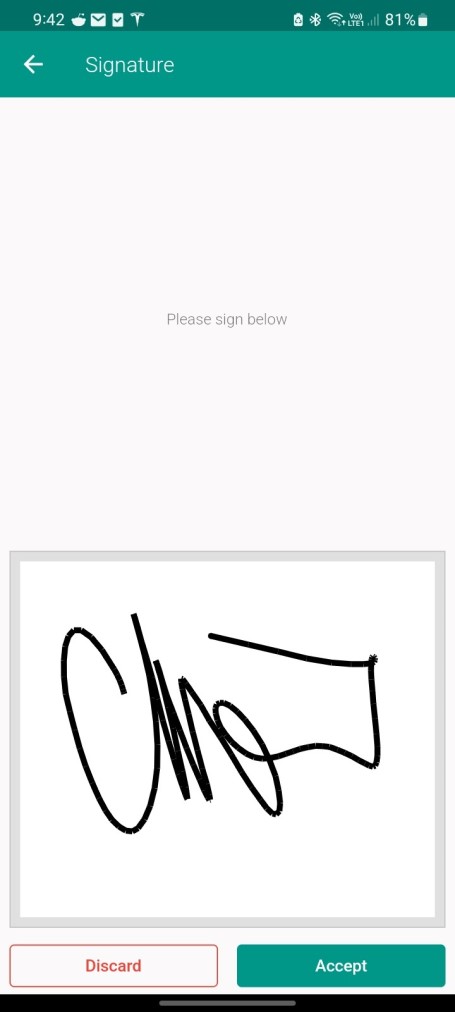
Camera
Use the device camera to capture the proof of delivery image. Tap Accept to save the image or Discard to cancel the camera image POD.
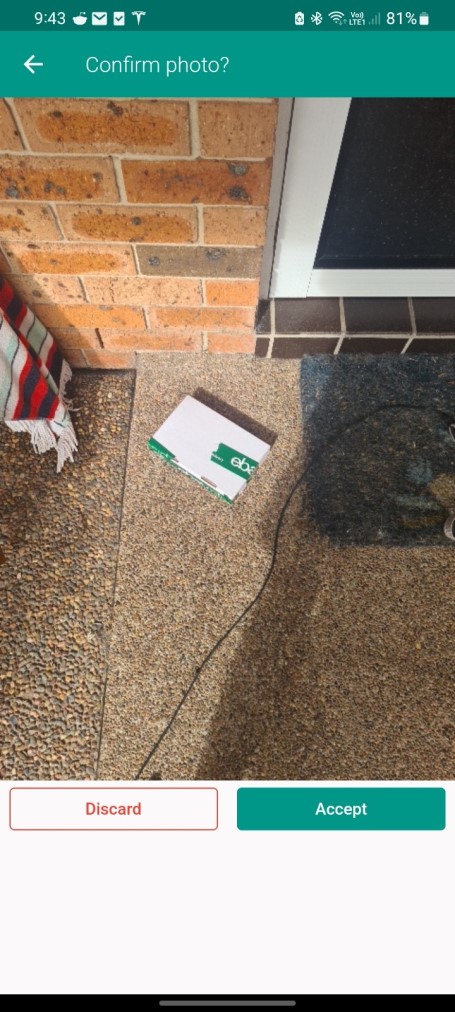
💡 All POD data is available in the Payloader console as soon as it is captured.