Start an allocated task
Start allocation
When the you log in, Payloader will display any allocated tasks for the day. To view tasks for other days, use the date selector at the bottom of the screen or alternatively swipe left or right to view allocations for other days.
Allocations are colour coded to allow drivers to quickly scan for tasks that need to be actioned.
- Grey: Allocated task
- Yellow: Task is in progress
- Green: Task completed
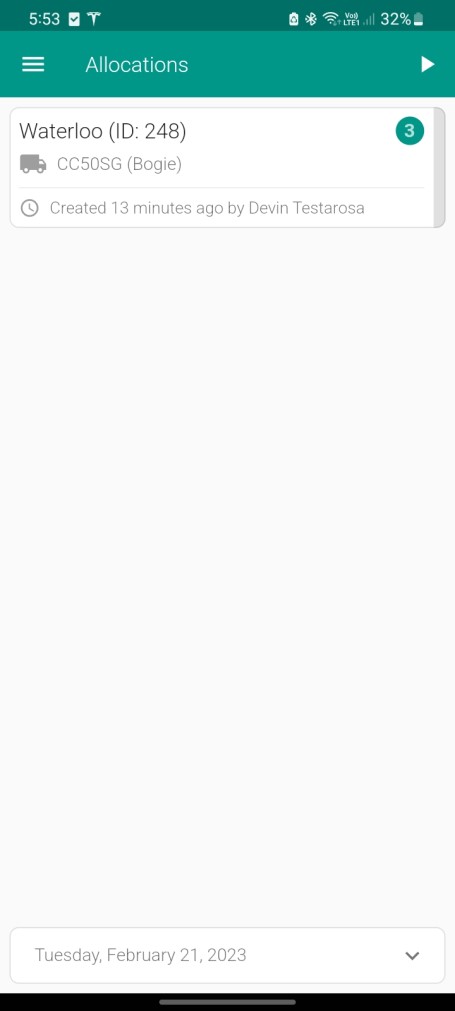
Tap on the allocated task (grey) and tap the button at the bottom of the screen to accept the allocated task. Payloader will begin collecting data and reporting back to the Payloader console.
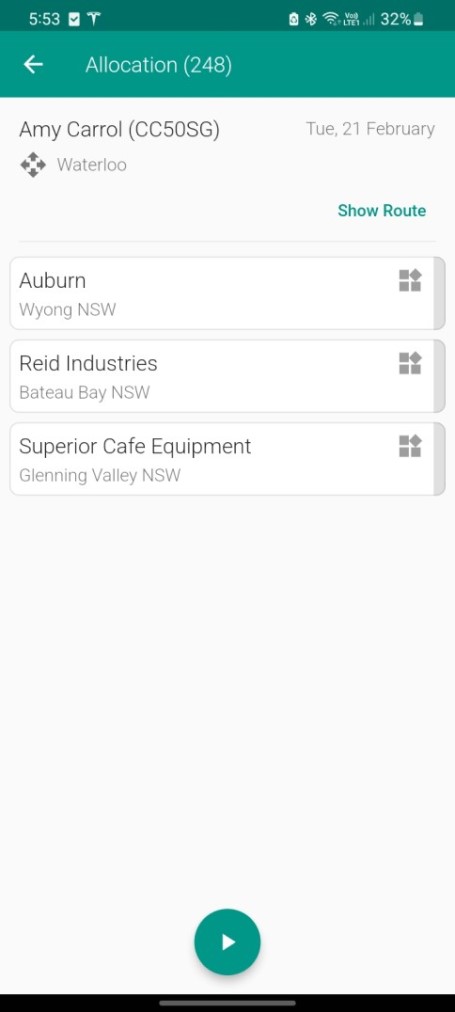
Automated timesheets
The Payloader app will use virtual boundaries or geo-fences to monitor when the driver enters or exits a location. When a driver enters a geo-fence boundary, the app will start tracking the drivers time onsite, when the driver exits the geo-fence boundary, the timesheet will be updated with the end time and calculate total hours and a final price if required.
Driver's can also capture customer authorisation in the form of signature and email the finalised docket to the customer.
Manual timesheets
Drivers can override calculated times or manually enter start and end times to create a manual timesheet.
Tap on an 'in progress' (yellow) allocated task to display the delivery details screen. This will display any delivery entries including timesheets, proof of delivery images or signatures and site reports.
Then tap the timesheet entry to load the timesheet or tap the plus icon ➕ in the bottom right of the screen, then choose the stop watch icon to create a new timesheet entry for the selected delivery.
Tap the Start time or End time button to enter timesheet hours.
Enter breaks and travel if required.
Tap the Save button at the bottom of the screen to save the timesheet data.
Reload the timesheet and tap Sign to capture a customer signature and then tap Send to email the finalised timesheet to the customer.