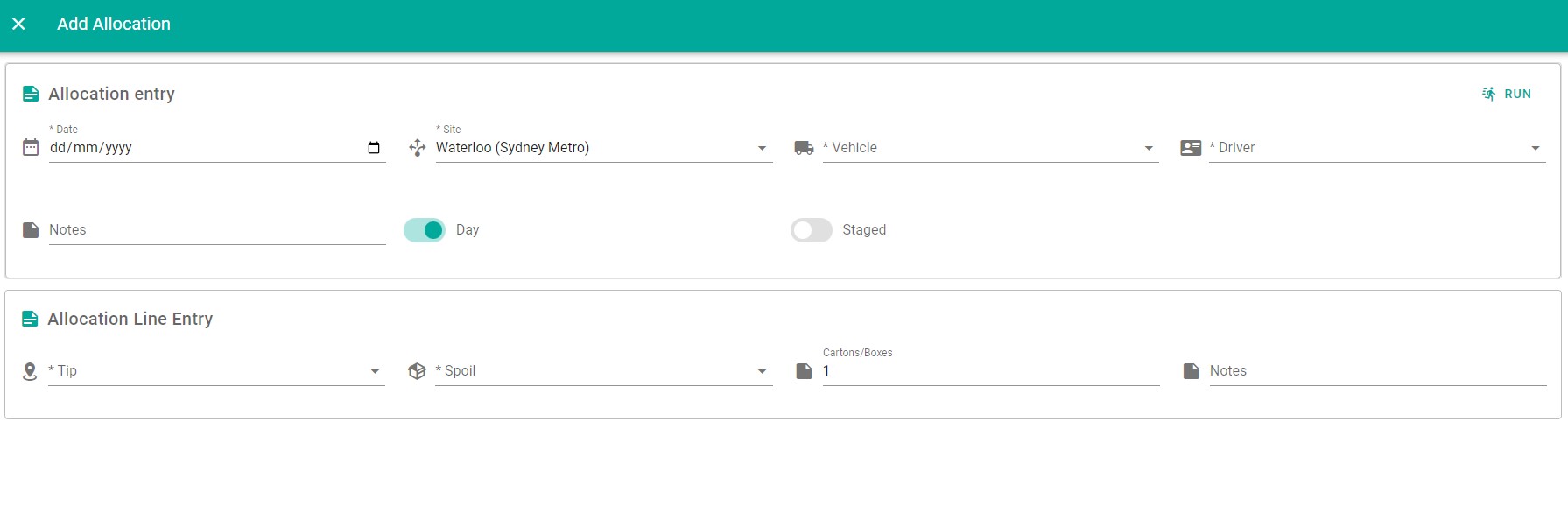Add Docket
Use the docket register to create, view and edit dockets. Import dockets from third party ERP systems. view GPS data and delivery details including proof of delivery.
Choose the Dockets menu option from the left hand menu.
💡 The Dockets menu option may have been renamed in your version of Payloader, for example it could be called:
WorklogsorTimesheets.
On mobile, first click the hamburger menu icon in the top left of your screen then follow the instructions above.
Click the large plus icon ➕ on the right hand side of the docket register to display the Add docket dialog.
Adding a docket
Enter the docket details:-
- Billing period
- Source
- External docket number: If required
- Date: Delivery date requested
- Date received
- Driver
- Vehicle
- Notes
Docket line
- Destination
- Item
- Units
- Quantity
- Sell price
- Cost units: Must have an active rate
- Cost quantity: Must have an active rate
- Cost price: Must have an active rate / "show cost" must be enabled for user
- Weighbridge docket number if applicable
- Line notes
Save docket
You will need to add at least one line on a docket before it can be saved.
When all lines have been entered, click the SAVE button to save the new docket.
Docket line menu options
When entering a docket line, click the to display the docket line menu.
Show rate details
Shows the rate ID selected and corresponding sell and cost prices
Use standard rate
Toggle rate type to standard rate pricing
Use alternate rate
Toggle rate type to alternate rate pricing
Use night rate
Toggle rate type to night rate pricing
Use override cost from contractor
Use the override cost stored in the contractor profile
💡 Note: Payloader will automatically try to use the "Sunday" rate if the docket date is a Sunday. If no Sunday pricing is found in the selected rate, Payloader will revert back to standard, alternate or night rate.
Add docket screenshot