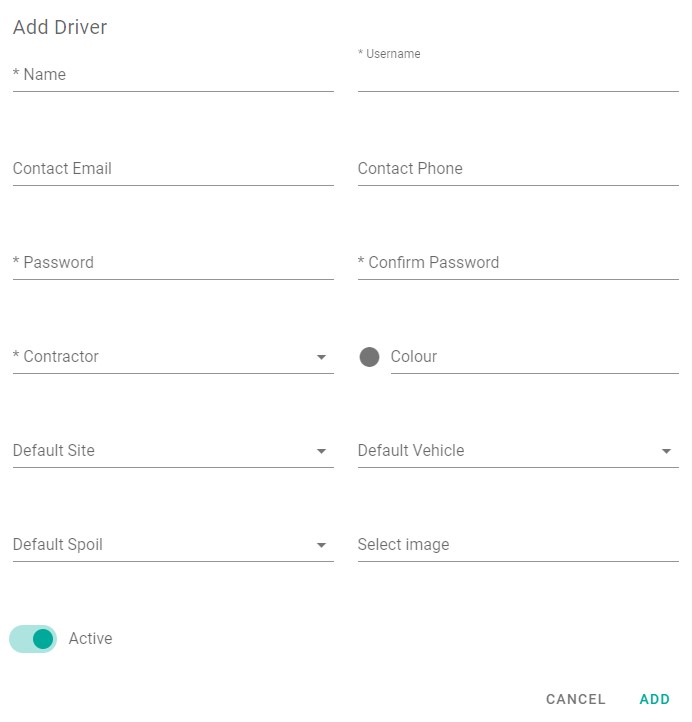Add Driver
Before adding a transaction you will need to create at least one driver, drivers are linked to sub-contractors.
Choose the Master files menu option from the left hand menu, then click Drivers to access the item register.
💡 The Drivers menu option may have been renamed in your version of Payloader, for example it could be called:
OperatorsorField staff.
On mobile, first click the hamburger menu icon in the top left of your screen then follow the instructions above.
Click the large plus icon ➕ on the right hand side of the driver register to display the Add driver dialog.
Adding a new driver
Enter the driver details:-
- Driver name
- Username: For app login (must be unique)
- Password: For app login
- Email address
- Contact phone
- Contractor: Must be linked to a sub-contractor
- Colour: Highlight colour for this driver on reports
- Default source: for 'ad-hoc' and unallocated timesheet creation
- Default vehicle: for 'ad-hoc' and unallocated timesheet creation
- Default item: for 'ad-hoc' and unallocated timesheet creation
- Image: Add an image to display the driver image on data entry screens
- Active / Inactive
Add driver screenshot