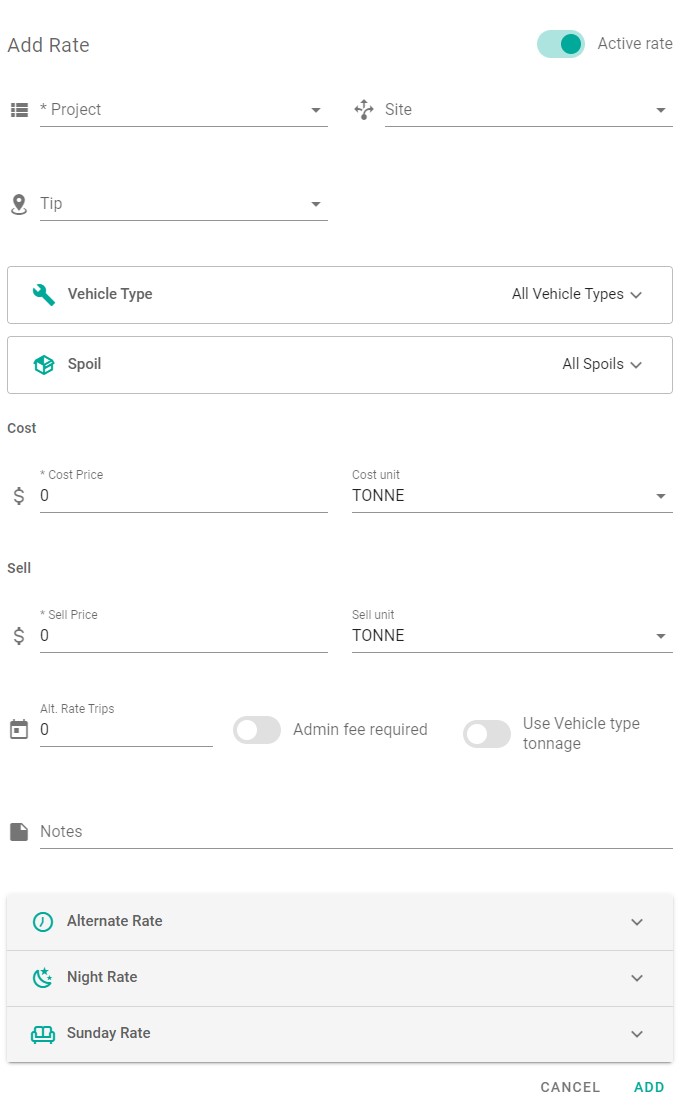Add Rate
Rates are optional, however are required for customer and supplier invoices (RCTIs).
Choose the Master files menu option from the left hand menu, then click Rates to access the Rate register.
💡 The Rates menu option may have been renamed in your version of Payloader, for example it could be called:
PricesorPricing.
On mobile, first click the hamburger menu icon in the top left of your screen then follow the instructions above.
Click the large plus icon ➕ on the right hand side of the rate register to display the Add rate dialog.
Adding a new rate
Enter the rate details:-
- Project: You must select a project for each rate.
- Pick-up: Optionally, select a source if this rate applies to a specific pick-up location or warehouse.
- Delivery to: Optionally, select a destination if this rate applies to a specific delivery location or warehouse.
- Vehicle type: Optionally, select the vehicle type or types this rate applies to.
- Item: Optionally, select the item or items this rate applies to.
- Cost price and unit: Used in supplier invoice calculation (RCTI).
- Sell price and unit: Used in customer invoice calculation.
- Alternate rate trips: The number of trips on a docket before using the alternate rate (see below).
- Admin fee required: Add an admin fee to RCTIs created from this rate (see sub-contractors for admin fee percentage).
- Use vehicle tonnage: Force docket lines to calculate tonnage at the maximum vehicle tonnage (see vehicle for maximum tonnage)
- Notes
- Sunday rate: Cost price and unit, sell price and unit
- Alternate rate: Cost price and unit, sell price and unit
- Sunday alternate rate: Cost price and unit, sell price and unit
- Night rate: Cost price and unit, sell price and unit
- Active / inactive
Add rate screenshot