Add Vehicle
Before adding a transaction you will need to create at least one vehicle, vehicles are linked to sub-contractors.
Choose the Master files menu option from the left hand menu, then click Vehicles to access the item register.
💡 The Vehicles menu option may have been renamed in your version of Payloader, for example it could be called:
TrucksorVans.
On mobile, first click the hamburger menu icon in the top left of your screen then follow the instructions above.
Click the large plus icon ➕ on the right hand side of the Vehicle register to display the Add vehicle dialog.
Adding a new vehicle
Enter the vehicle details:-
- Vehicle registration or name
- Vehicle type: Refer to the Vehicle type section below
- Contractor: Must be linked to a sub-contractor
- Tonnage: Max. tonnage or the vehicle (used to limit driver data entry from the app
- Details / notes)
- Active / Inactive
Click the ADD button to save the new vehicle.
Add vehicle screenshot
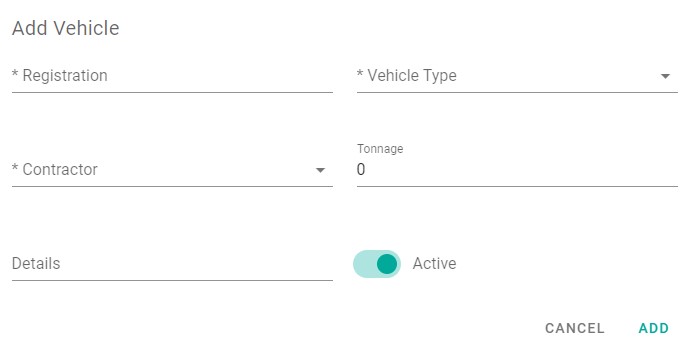
Vehicle type
Before adding a vehicle you will need to create at least one vehicle type.
Click the MODIFY TYPES button in the top right of the Vehicle register to open the Vehicle types register.
Click the large plus icon ➕ on the right hand side of the Vehicle types register to display the Add vehicle type dialog.
Adding a vehicle type
Enter the vehicle details:-
- Name
- Tonnage: Max. tonnage or the vehicle (used to limit driver data entry from the app
- Class: TRUCK or PLANT
Click the ADD button to save the vehicle type.