Proof of delivery (PODs) register
Use the PODs register to view proof of delivery.
Choose the PODs menu option from the left hand menu to access the PODs register.
💡 The PODs menu option may have been renamed in your version of Payloader, for example it could be called:
Deliveries.
On mobile, first click the hamburger menu icon in the top left of your screen then follow the instructions above.
POD filters
Click the icon on the upper right of the screen to display the POD filters.
Additional filters
Additional filters are also available in the title area of the POD register.
- All: If no filter selected Payloader will search a range of key data fields (eg ID, name, notes etc)
- Source
- Sub-contractor
- Driver
- Vehicle
- Vehicle type
- Document ID
Add PODs
New PODs are created from Payloader's driver app.
POD details
Click on the corresponding RCTI line in the RCTI register to open the RCTI details screen.
Alternatively, click the menu icon at the end of the corresponding POD line and select
View details.
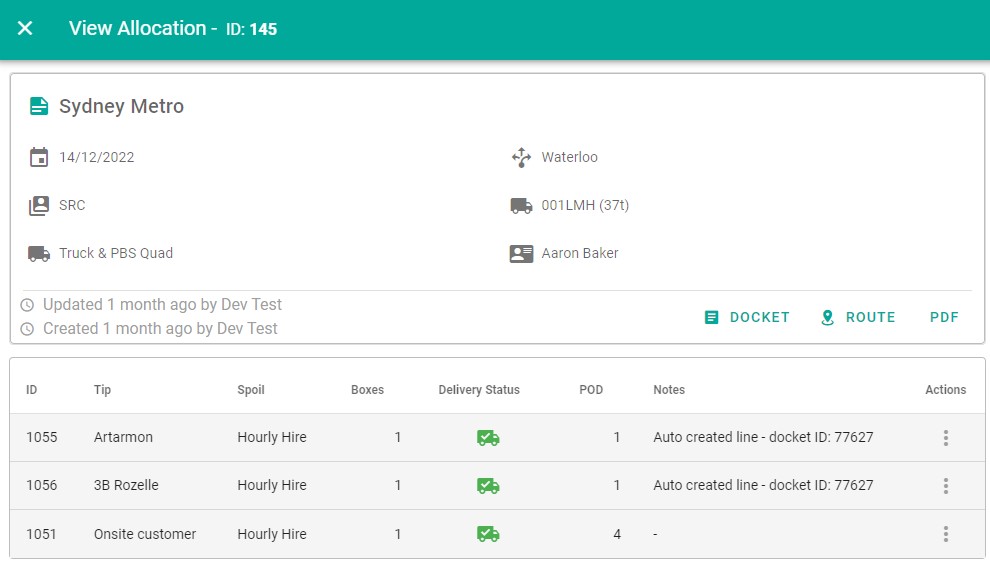
Edit POD
Proof of delivery documents cannot be edited.
Delete POD
Proof of delivery documents cannot be deleted.
Customise POD columns
See customisation.
Export PODs
Select the PODs to be exported using the check-box to the left of each POD.
Click Select action from the select-box and select Export selected then click the CONFIRM button.
Select the export type:-
- Export PODs: Predefined column selection
- Export selected columns: Exports columns currently displayed on the screen
Click the SUBMIT button to export the POD lines.
Print POD report
Select the PODs to include using the check-box to the left of each POD.
Click Select action from the select-box and select Print selected then click the CONFIRM button.
Enter the report title if required.
Enter the report type if required.
Select page details: Landscape/Portrait and page size.
Select the print type:-
- Print PODs: Predefined column selection
- Print selected columns: Exports columns currently displayed on the screen
Click the SUBMIT button to print the POD lines.