Add Allocation
Allocate deliveries to drivers and vehicles in the allocation register. Drivers will be notified via a direct message on their mobile of any new and updated allocations.
Choose the Allocations menu option from the left hand menu.
💡 The Allocations menu option may have been renamed in your version of Payloader, for example it could be called:
RunsheetsorScheduling.
On mobile, first click the hamburger menu icon in the top left of your screen then follow the instructions above.
Click the large plus icon ➕ on the right hand side of the allocation register to display the Add allocation dialog.
Adding an allocation
Enter the allocation details:-
- Date: Delivery date requested
- Source (pickup location)
- Driver
- Vehicle
- Notes
- Day / night: For rate selection
- Staged: Allocation is available in the staging area
Allocation line
- Destination (delivery location)
- Item
- Quantity / cartons
- Line notes
Add allocation screenshot
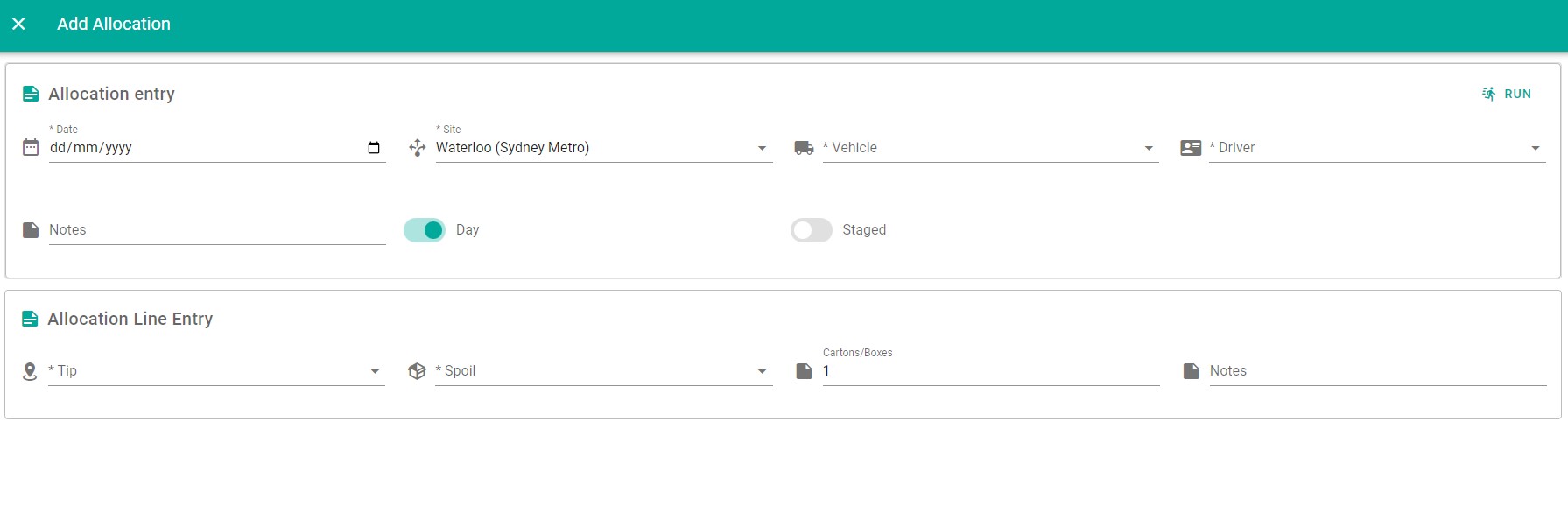
Add allocation lines by run number
Click the RUN icon in the top right of the add allocation dialog to display the Populate by run dialog.
Select a starting and ending run number and an item, Payloader will display the number of destinations found in the range of run numbers specified.
Click the ADD x NEW LINES button to populate the allocation with the destinations found.
Be sure to edit each line to add any relevant details to each line (eg quantity or notes).