Edit Allocation
Allocate deliveries to drivers and vehicles in the allocation register. Drivers will be notified via a direct message on their mobile of any updated allocations.
Choose the Allocations menu option from the left hand menu.
💡 The Allocations menu option may have been renamed in your version of Payloader, for example it could be called:
RunsheetsorScheduling.
On mobile, first click the hamburger menu icon in the top left of your screen then follow the instructions above.
When in allocation details, click on the pencil ✏️ icon in the top right of the screen to open the Edit allocation dialog.
Alternatively, click the menu icon at the end of the corresponding allocation line and select
Edit.
Note: The Edit menu or icon will not be available if the document is closed or the current user does not have the correct authority to edit the document.
Editing an allocation
Modify the allocation header information and click the SAVE button when you have finished editing.
Edit allocation screenshot
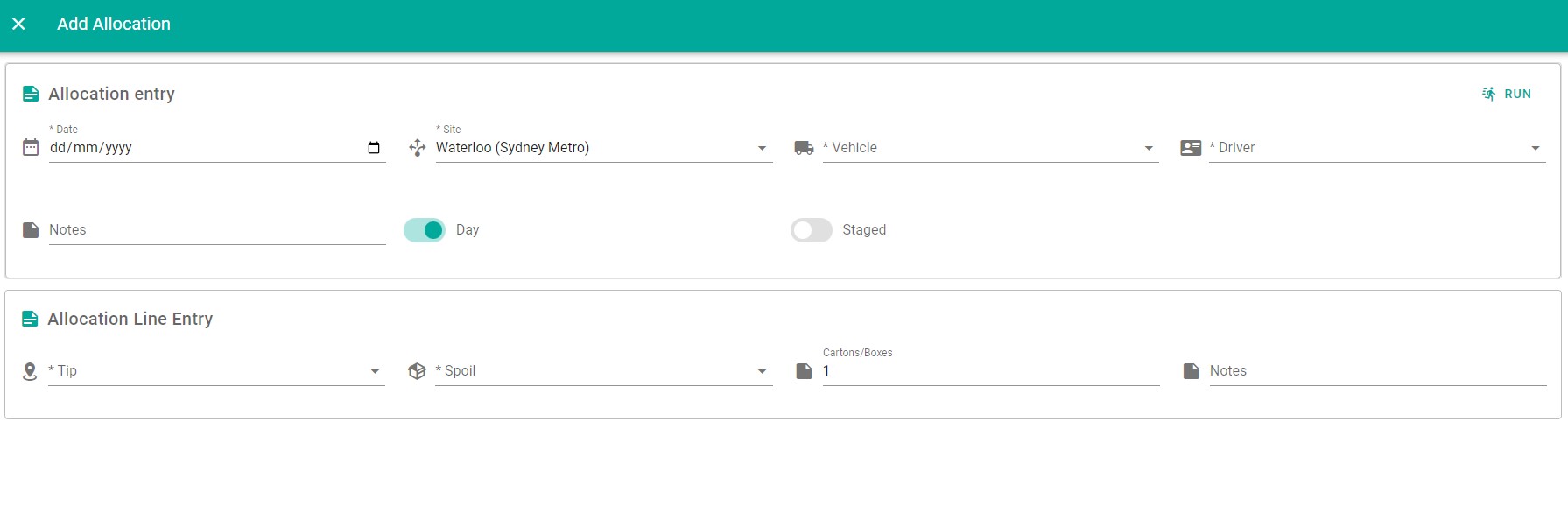
Edit an allocation line
Click on the line you would like to edit to display the Edit allocation line dialog.
Modify the allocation line information and click the SAVE button when you have finished editing.
Delete an allocation line
Click the menu icon at the end of the corresponding allocation line and select
Delete. Click the DELETE button to confirm the deletion.
Add a new line
Click the ADD NEW LINE button in the top right of the allocation lines display area to display the Add allocation line dialog.
Enter the destination, item, quantity and line notes.
Click the SAVE button to add the new line.