Compliance register
Use the compliance register to view, add and edit compliance documents.
Choose the Compliance menu option from the left hand menu.
On mobile, first click the hamburger menu icon in the top left of your screen then follow the instructions above.
Compliance filters
Click the icon on the upper right of the screen to display the compliance filters.
Additional filters
Additional filters are also available in the title area of the compliance register.
- All: If no filter selected Payloader will search a range of key data fields (eg ID, name, notes etc)
- Contractor
- Vehicle
- Driver
Add compliance
From the compliance register, click the large plus icon ➕ on the right hand side of the compliance register to display the Add compliance dialog.
Compliance details
Click on the corresponding compliance line in the compliance register to open the compliance details screen.
Alternatively, click the menu icon at the end of the corresponding compliance line and select
View details.
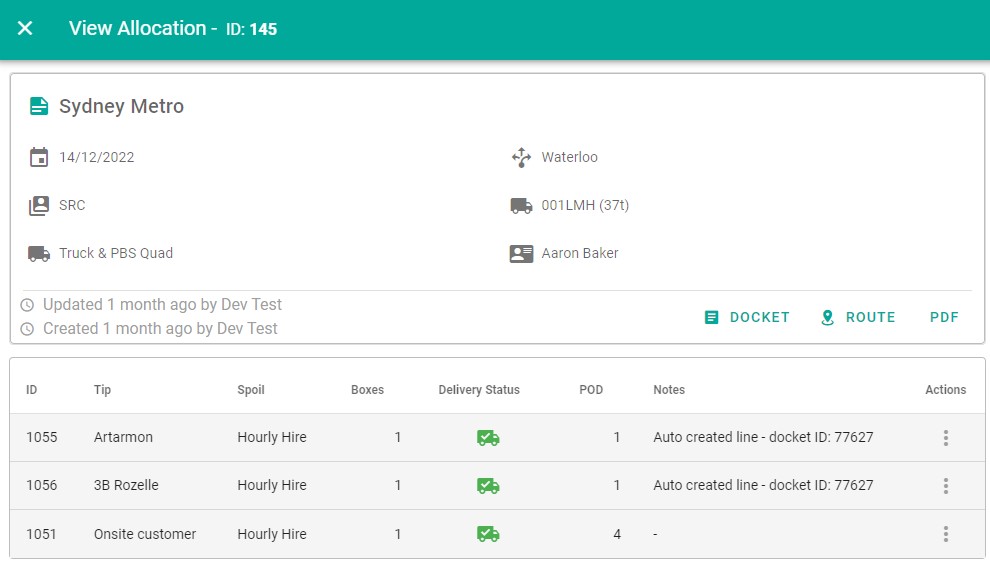
Edit compliance document
When in compliance details, click on the pencil icon ✏️ in the top right of the screen to open the Edit compliance dialog.
Alternatively, click the menu icon at the end of the corresponding line and select
Edit.
Note: The Edit menu or icon will not be available if the document is closed or the current user does not have the correct authority to edit the document.
Delete compliance document
Click the menu icon at the end of the corresponding compliance line and select
Delete. You will be prompted to confirm you choice.
Note: The Delete menu will not be available if the document is closed, currently with a driver or the current user does not have the correct authority to delete the document.
Customise compliance columns
See customisation.
Compliance warnings
Reminder notifications will be sent to drivers and sub-contractors at key intervals (30 days, 7 days and 1 day) alerting them of any expiring documents, drivers will also be notified in the drivers app.
During allocation, Payloader will notify data entry staff of any compliance documents that are either expired or are close to expiry.
If 'Stop on compliance error' is active in settings, expired compliance records to stop the resource being allocated.